Arma 3 VDEBUG (Virtual Debug tool)seeders: 0
leechers: 1
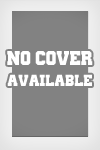
Arma 3 VDEBUG (Virtual Debug tool) (Size: 12.27 KB)
Description
This is a tool for debugging missions in Arma 3.
This script add actions to the player menu to help develop missions.. Features: VDEBUG: Enable the vdebug functions Teleport: make a teleport of the vehicle using the map. Captive: Makes the player and the vehicle "captive" to the enemy. Damage: Disable damage for the vehicle and player Repair: Repair the vehicle skiptime : Add 12h to the actual time grass_on: Activate grass grass_off: Remove grass Destructor: Destroy every object added by the user/map-editor pointed by him. Arsenal: Gives acces to virtual arsenal Camera: Activate the splendid camera Position: Copy player's positon into clipboard Spawn Vehicles West side only Spawnquad: Spawn a quad near to the player. Spawnheli: Spawn a heli near to the player. Spawntank: Spawn a tank near to the player. Spawnboat: Spawn a armored boat near to the player Spawncrate: Spawn a supply crate with explosives Supports only SP/EDITOR/MP-COOP modes Installation: Extract into the ArmA 3 Directory, by default this is located in: 32-Bit - C:Program FilesSteam/SteamappsCommonArmA 3 64-Bit - C:Program Files (x86)Steam/SteamappsCommonArmA 3 After extraction it should look like this: SteamSteamappsCommonArmA 3@your_mod_folder_nameaddons You can also use the "Arma 3 Alpha" folder in your "My Documents" folder. Your folder setup could than look like for example this: mydocumentsArma3 Alpha@your_mod_folder_name1addons mydocumentsArma3 Alpha@your_mod_folder_name2addons mydocumentsArma3 Alpha@your_mod_folder_name2addons When present place the "userconfig" folder into your game install folder, usually: "C:Program Files (x86)SteamsteamappscommonArma 3". You may already have "userconfig" folder from other addons and/or mods in which case it is safe to merge the contents from this archive. You'll also need to add a Launch Parameter to Steam, in order to do so right-click on ArmA 3 Alpha and click Properties and then Set Launch Options. In the window that opens enter in -mod=@your_mod_folder_name For using multiple mods you would then do so like this: -mod=@mod_name;@mod_name2;@mod_name3;@mod_name4;@mod_name5 Note: You can also use -nosplash to get rid of the splash art and intro videos. And of course you can also enable and disable community made addons and mods through the in-game Options Expansions menu if you do not want to mess with startup parameters! When the above information still does not provide you with enough to learn how to install custom addons and mods you can always ask in our Guide On Installing Mods. Included files: VDEBUG.pbo Media: Changelog: v1.1 - Colorcodes - Fixed 'VDEBUG' message that remain in front of the player view inside a vehicle. v1.0 - first release Forum topic: - Armaholic forums Offcial Download page http://www.armaholic.com/page.php?id=26845 Sharing WidgetTrailerScreenshots |