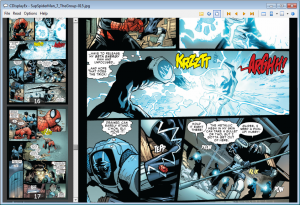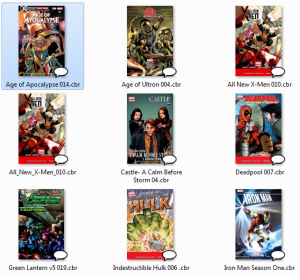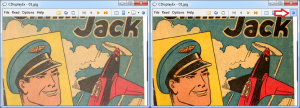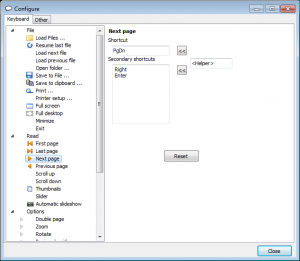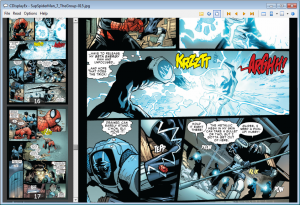
Light, free, efficient CBR ReaderCDisplay Ex is the most used comic book reader. It is able to read all comic book formats (cbr cbz pdf etc..) and Mangas. Everything is designed give you the best reading experience, it load comic books immediately, reading is fluid and comfortable even on slow computer. It uses advanced resize techniques to provide a smooth rendering.
-_-_-_-Cover thumbnail plugin-_-_-_-
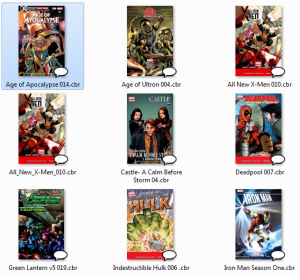
The reader also install a thumbnail plugin in Windows Explorer. It will help you to find quickly your comics, visualizing the covers.
-_-_-_-Rediscover your old comics in a new light-_-_-_-
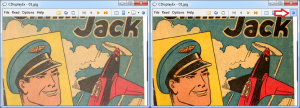
Old scanned comic books can be horrible to read because of bland colors and transparency. So the reader provide a specific algorithm to apply needed corrections to fix it.
-_-_-_-Fully Configurable-_-_-_-
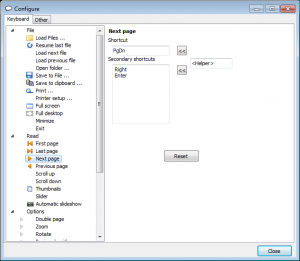
The reader is fully configurable and can be easily adapted to your habits. All functions can be assigned to one or more keyboard shortcuts.
FAQ:
I always used CDisplayIf you always used CDisplay, you may be confused by CDisplayEx. Here are some tips:Set fullscreen mode: press F11 keyImprove image quality: menu > Options > Resize algorithme > LanczosGo to menu > Options > Configure > OtherUncheck "Smooth scrolling"Uncheck "Show on-screen informations"Check "Cache pages"Check "small cursor"Set "Scrolling attempts before changing page" to 1by doing this you will feel to use CDisplay, but faster.I don't like the automatic page change when scrollingThere is an option to control this behaviour, it is located in "Options > Configure > Other". His name is "Scrolling attempts before changing page".By default it is set to 0 so it will change page immediately after a scroll, if you set the value to 1 it will not change the page immediately, it will do it the next time.But if you want to deactivate this feature, just set the value to a big number.I want to customize keyboard shortcutsGo to menu > Option > Configure > Keyboard.Select item on the left side.Focus the edit field.Use your keyboard to set the combination.Use " Configure > KeyboardThis is some usefull shortcuts configured by defaultScrolling ↔↕Next page ⇟ Page downPrevious page ⇞ Page upFirst page ↖ HomeLast page ↘ EndResume last file RFull screen F11MORE:To activate the Leap motion interface go to menu Options > Leap motion.You can scroll and turn the pages using your hand.To scroll, simply present your hand horizontally and move it, 3 fingers must be visible at least.To turn the page, present your hand vertically and turn the page on the left or right using one finger.