EaseUS Every Sync 2.6 +KeyGenseeders: 6
leechers: 1
EaseUS Every Sync 2.6 +KeyGen (Size: 24.33 MB)
Description
EaseUS EverySync 2.6 +KeyGen
Easy file sync software with complete and secure solution for file syncing, backup and sharing, which supports two synchronization ways: one way and bidirectional sync. Easy-to-use and friendly GUI makes file synchronization simple. What's New in Version 2.6 Use new OneDrive SDK, which allows large files upload, etc. Improve UI for better user experience.  File Synchronization EaseUS EverySync is a file sync and backup software which can help you automatically synchronizes files and folders between local, network share, FTP Server, removable device and popular cloud storage (OneDrive, Google Drive, Dropbox). Cloud Synchronization EaseUS EverySync is a data replication and synchronization software which can synchronize files and folders between local computer and cloud storage services so that you can access the shared files anywhere.  Supported Operating Systems Support Windows Server 2012 R2 Support Windows 8.1 Support Windows 8 Support Windows Server 2012 Support Windows Home Server Support Windows 7 SP1 & Windows Server 2008 R2 SP1 Windows Server 2008 32 bit and 64 bit Standard, Enterprise and Datacenter Edition, Windows Web Server 2008 Windows 7 32 bit and 64 bit Edition Windows Vista 32 bit and 64 bit Edition Windows Server 2003 32 bit and 64 bit Standard and Enterprise Edition, Windows Small Business Server 2003 Windows XP Home Edition and Professional 32 bit and 64 bit Edition Hardware Requirements CPU: at least with X86 or compatible CPU with main frequency 500 MHz. RAM: equal or larger than 512MB. Disk space: Hard disk drive with 100 MB of available space. A standard PC system with mouse, keyboard and color monitor. How to Use EaseUS EverySync? EaseUS EverySync can automatically sync files between the computer, FTP, Google Drive, OneDrive (SkyDrive), Dropbox, network share. There are three synchronization types. 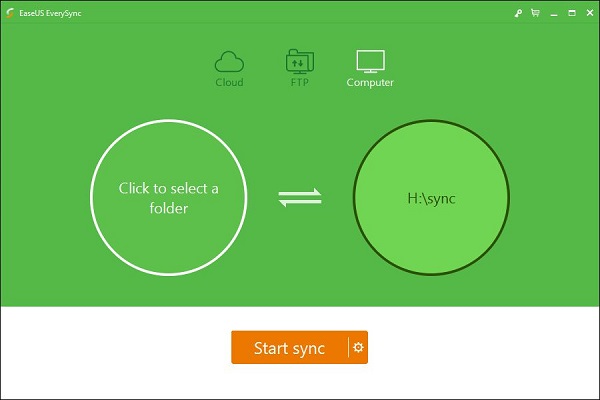 Select synchronization type: My computer/Network shares is the defaut option. 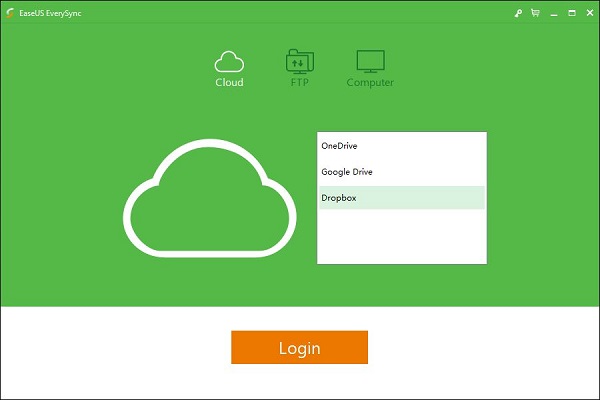 Selelct the folder you want to sync and then set the synchronization destination location. After that, click Start sync button.  You can also click Properties icon to change the settings. 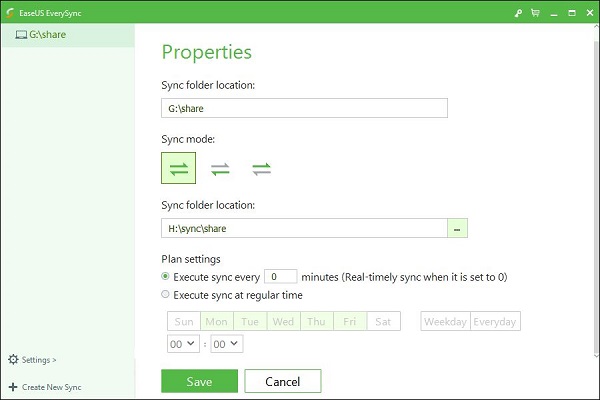 Sharing Widget |