External 2 Internal SD v1.6.4.3 ::{EXSIT3}:: ROOT REQUIREDseeders: 0
leechers: 0
External 2 Internal SD v1.6.4.3 ::{EXSIT3}:: ROOT REQUIRED (Size: 94.43 KB)
Description PRESENTS  ROOT EXTERNAL 2 INTERNAL SD v1.6.4.3 GOOGLE PLAY STORE LINK - CLICK HERE   DESCRIPTION Ever wanted to swap your internal sdcard and your external sdcard? Yes, you can ! ... fix this annoying thing which make your phone using only few GB when you a full 64GB or even a 32GB one... it works with every devices with external sdcards ;) For example, you own a Galaxy S3 with 16 internal GB and a 32GB external sdcard > as a result, you only have around 13GB to install apps (and their data even if they install these files on the "external sdcard" since it is /sdcard which is ... the internal one ;) >> thanks samsung for not having change the getExternalFolder() in the source *kof* ) so the application is VERY simple : on the main screen you can choose to change the sdcards until the phone reboot or at every boots Now, the "difficult" part (lol), in which not that I am not responsible for problem but I am here to help to resolve everything (!) In the settings, often update the rom configuration lists with the item at the top/right button SWAP THE DEVICES first of all, copy the internal sdcard Android folder to the external one to "update" the external sdcard and prevent bug in your apps If your rom/device is in the list > click on it to check it and go to the main screen, then update the mode you want if your device does not appear, you will have to customize the script > select the original internal sdcard folder > select the original external sdcard folder > select the device which represent the sdcard at the system level (tricky!) > edit the mount options to manage the two last parts : 1/ click on the last option to see the whole device list 2/ seek for a vfat device (if your sdcard is a fat32 one), ext4 if it was formatted to ext4, etc... 3.a/ if you found it, click on it and go to the main screen and go back to setting screen to check if the device in custom area changed 3.b/ if you did not find it, you can send me the list to help find the device, and then I will be able to update the device list, fix bugs, etc... 4/ edit the option values with the default options you want for the mount. Often erase before "allow_time=" but in most case, simply put this value in the field>> umask=0000 note that in case of wrong edit, you can reset this field with the use of the first manipulation (1) 5/ go back to the main screen and update the script if you want (boot only) i recommend to perform a reboot before any swap (in order to be sure to swap the two original folders NOTES as said above, I am not responsible for any problem but I am here without any problem to help you if you have an issue!!! If you have duplicated folder in the gallery, etc..., delete every .thumbnails folder in your sdcards OPEN SOURCE https://github.com/codlab/android_internal_external  PROOF 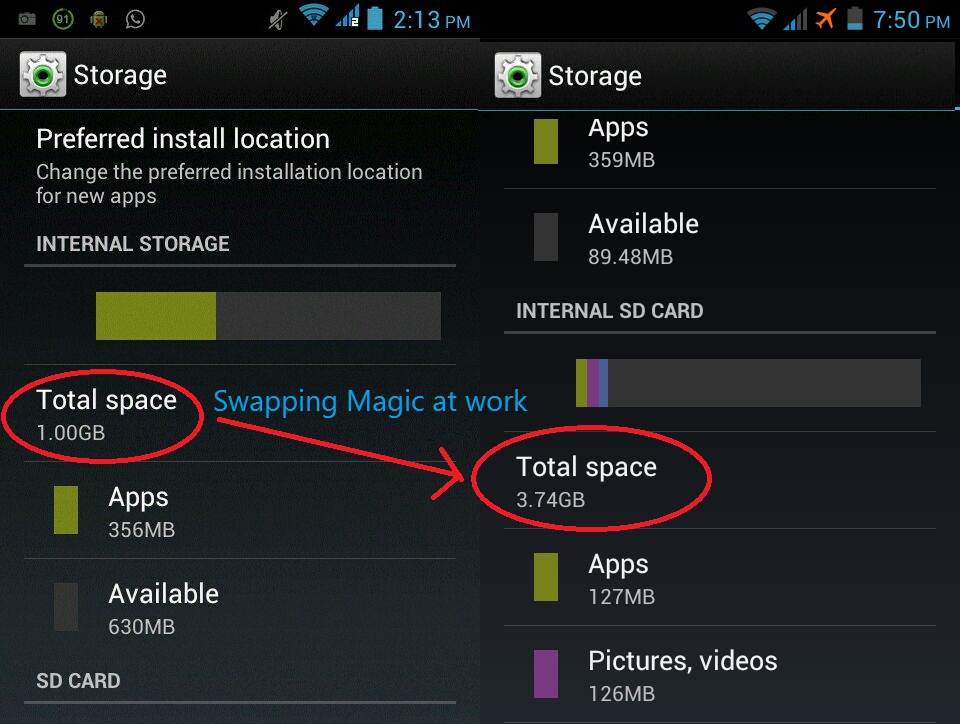  INSTRUCTIONS (HOW TO USE) - VIDEO TUTORIAL CLICK HERE     exsite2000@gmail.com Sharing Widget |