Free Video To JPG Converter 5.0.48.923 Setupseeders: 1
leechers: 0
Free Video To JPG Converter 5.0.48.923 Setup (Size: 27.22 MB)
DescriptionFree Video to JPG Converter  Read a step by step guide Free Video to JPG Converter. Extract frames from video files to JPG files with one mouse click. It is an ideal tool to make photo galeries from your home video. You can extract for example every hundredth video frame or frames in every 10 seconds. Very fast and easy. This free program contains no spyware or adware. It's clearly free and absolutely safe to install and run. DVDVideoSoft's products are freeware. In order to maintain product development and provide you with high-quality software, DVDVideoSoft may bundle links to other websites and third-party apps installations including toolbars in its products. Every time DVDVideoSoft products are installed, you have an obvious option to accept or opt-out of such installations. Windows 8, 7, Vista, XP SP3 How to use Free Video to JPG Converter Step 1. Download Free Video to JPG Converter This is a clearly free program. There is no spyware or adware. It's absolutely safe to install and to run! Step 2. Launch Free Video to JPG Converter Follow Start > All Programs > DVDVideoSoft > Programs > Free Video to JPG Converter or just click the DVDVideoSoft Free Studio icon on the desktop. The interface is rather simple and self explaining. 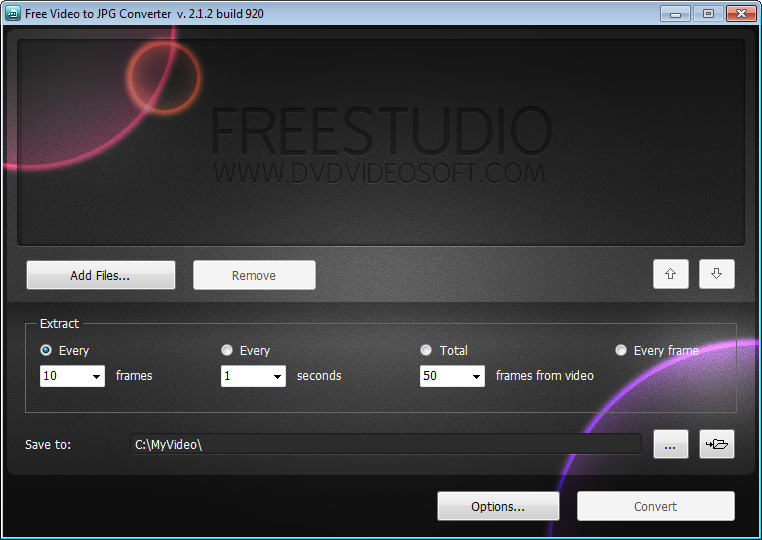 Step 3. Select Input Video File(s) 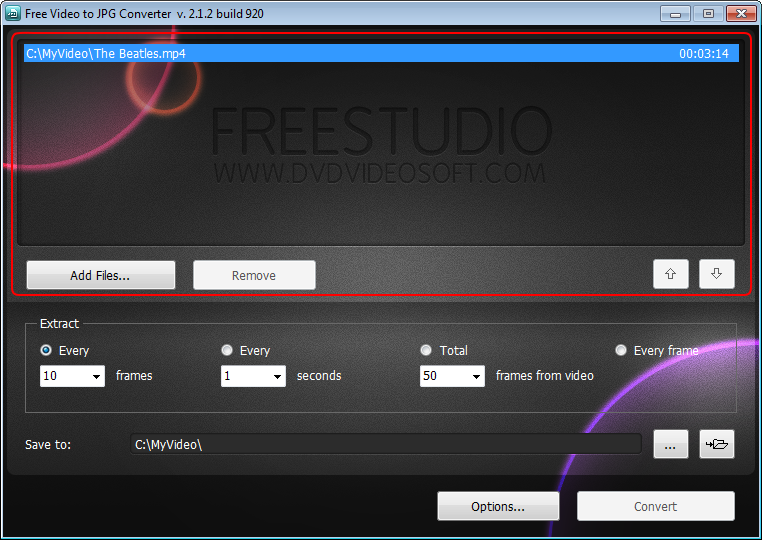 Free Video to JPG Converter: select input files Click the upper Browse... button to select an input video file(s) on your computer. Step 4. Select Output Location  Free Video to JPG Converter: click Browse to select output location Click the lower Browse... button. Choose the location where you would like to save your snapshots. Click Ok. Step 5. Configure "Extract" Options 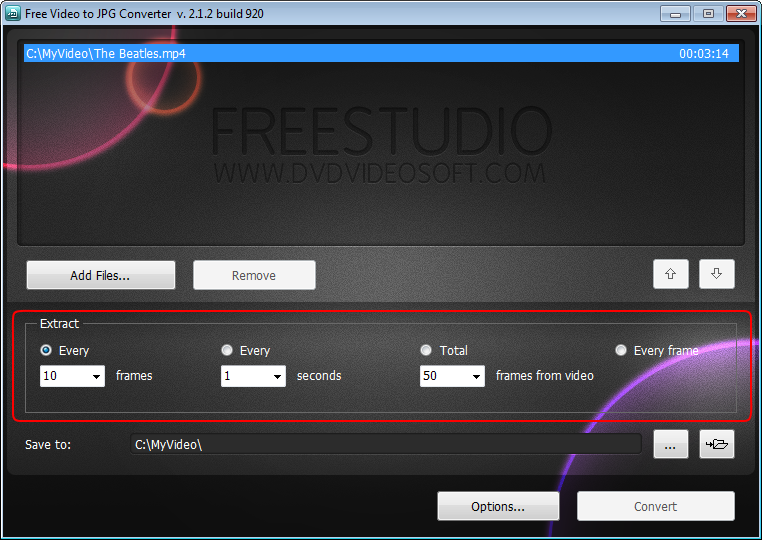 Free Video to JPG Converter: select presets Set the video frames you want to save as snapshots. For example you can extract every hundredth video frame, frames in every 10 seconds, total 50 frames or even every frame. Note: Be carefull with the "Every frame" option. The total size of the extracted images may be several times bigger than the input file size! Step 6. Extract Frames 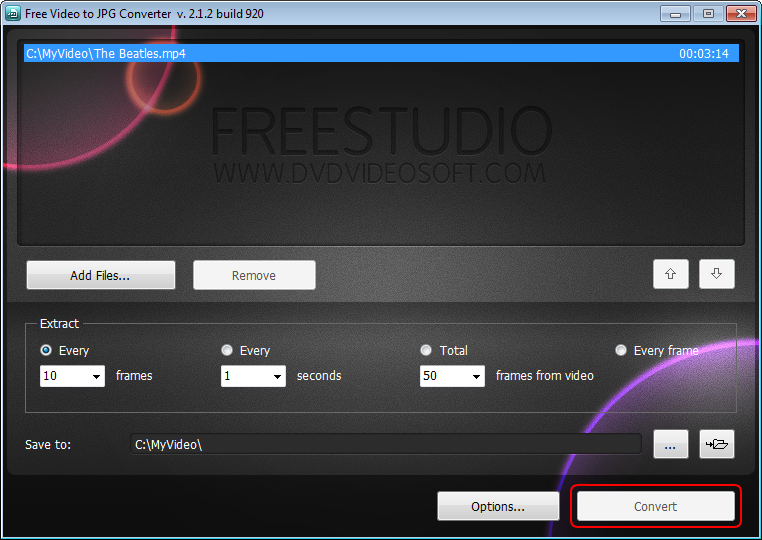 Free Video to JPG Converter: extract frames Click the Extract button and wait images to be extracted. Note: Before clicking the Extract button you can set to turn off computer after the process is completed. Just go to Options... and make sure the appropriate box is checked. Related Torrents
Sharing Widget |
All Comments