Grim Fandango (LucasArts Entertainment / Fargus) (RUS)seeders: 3
leechers: 1
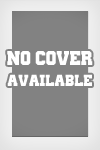
Grim Fandango (LucasArts Entertainment / Fargus) (RUS) (Size: 1.15 GB)
Description  F.A.Q. : 1: Installing the game. Use a program Grim Fandango Setup 1.0 (http://quick.mixnmojo.com/software/grim-fandango-setup) insert the first disc (labeled GRIM_DISC_A) in the drive. close the Autorun (with the headline "Grim Fandango Installation"). run the downloaded GrimSetup1.0.exe. click on "Next", the following screen - again. Keep up the good work, leaving all the defaults until the button "Install". click "Install". completing the copying of files from the first disk, the program prompts you to insert "Grim Fandango Disc B" - do it and click "Ok". After the files are copied, click on the button "Finish". 2: Update the game. We use the official patch 1.01 ([url] ftp://ftp.lucasarts.com/patches/pc/Gfupd101.exe [/ url]) run the downloaded gfupd101.exe. click on "Continue". After copying the files the message about the successful update. 3: Setting up the game for modern processors (multi-core or supporting HyperThreading). For multi-core or multi-processor systems need to write the file to run the game to use only one processor / core. In principle, you can use any program that provides a "snap" (Affinity) executable files to the processor. For example, "Dark Engine Fix" from oldgeymera S.Siamsky (this script using imagecfg.exe utility to fix problems with multiprocessor systems from a variety of games, including Grim Fandango) http://www.old-games.ru /forum/showpost.php?p=361360&postcount=187 If we really want to do everything with your own hands, here is my recipe: download the imagecfg.exe (http://www.robpol86.com/pages/imagecfg.php) and copy it into the folder c: games. press the key combination Win + R. in the dialog box "Run" write "cmd.exe" and click on the Enter key (if you do not want to bother once again the largest button on the keyboard, you can click on the painted window button "OK"). window should open, the title of which will be written "Command Prompt". in this window, type the following command: code: 4: Run the game. We put in the first disk drive (GRIM_DISC_A). run the game and enjoy. Above was enough to run the game on a normal modern laptop with a Core 2 Duo T5200 and ATI Radeon X2300 graphics card running Windows Vista Home Basic. My only problem after startup (by default it comes with off 3D Hardware Acceleration) was the fact that during the walk from the shadow of the main character "fall off" black lumps. After turning on the 3D Hardware Acceleration lumps have disappeared. 5: A few tips that are useful to everyone. the menu is invoked by pressing F1. first menu item shows a brief usage keyboard in the game. in paragraph Options can include subtitles (Text mode = Voice and Text). there included 3D Hardware Acceleration. game manual can be downloaded from http://www.replacementdocs.com/. there is an unofficial launcher (http://quick.mixnmojo.com/software#grimlauncher), adding the ability to run the game in windowed mode and a number of other "goodies". Sharing WidgetTrailerScreenshots          |