Hulkseeders: 1
leechers: 0
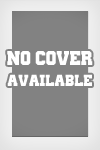
Hulk (Size: 1.17 GB)
Description ================================ Welcome to THE HULKÔ README.RTF ================================ Version 1.0 Date: May 1, 2003 This document provides useful information regarding THE HULKTM. Please read it carefully if you have any questions about the game. For further support, please visit our website at http://support.vugames.com CONTENTS I. Minimum System Requirements II. Recommended System Requirements III. Installation Instructions IV. Help V. Gamepad Controls VI. Keyboard Controls VII. Troubleshooting VIII. Software License Agreement IX. Technical Support I. Minimum System Requirements 100% DirectXâ-compliant 3-D video card with 32 MB VRAM Microsoftâ Windowsâ 98/ME/2000/XP operating system Pentiumâ III 700 MHz processor or Athlonâ processor 192 MB RAM DirectXâ 8.1 (included) 100% DirectXâ 8.1 or higher compatible sound card and drivers Quad Speed CD-ROM drive 100% Microsoftâ-compatible mouse, keyboard 100% Windowsâ 98/ME/2000/XP-compatible gamepad (optional) At least 1.5 GB of uncompressed hard disk space for game files, plus an additional 200MB for Windowsâ swap file II. Recommended System Requirements The recommended specification is exactly the same as the minimum specification with the following changes: Pentiumâ III 1 GHz processor or Athlonâ processor 256 MB RAM 100% Windowsâ 98/ME/2000/XP-compatible 6 button, dual stick analog gamepad (optional) III. Installation instructions CLOSE ALL PROGRAMS BEFORE BEGINNING INSTALLATION. If you are running Windowsâ 2000 or XP, and if you have only Limited User privileges, you will have to have your system administrator install/uninstall the game for you. You also will not be able to save games. Insert THE HULKä game disc into your CD-ROM drive. If Autoplay is enabled, the splash screen should launch. Click Install and follow the displayed instructions. If Autoplay is not enabled, double-click on the My Computer icon on your desktop. Find your CD-ROM drive, right-click on the CD-ROM drive icon, then left-click on Open. You should then see the contents of THE HULKä CD-ROM. To enter the splash screen, double-click on the launch.exe icon. Click Install and follow the displayed instructions. Alternatively, if you do not wish to view the splash screen, double-click on the setup.exe icon to go straight to installation and follow the displayed instructions. Verify that you have the required amount of disk space. DirectXâ 8.1 or higher is required to run THE HULKä. THE HULKä installation will automatically install DirectXâ 8.1 unless you choose otherwise. Please note, however, that if you do not have DirectXâ 8.1 or higher installed, and you choose not to install DirectXâ 8.1, THE HULKä game will not run. Also note that your system is required to have the latest Windowsâ 98/ME/2000/XP drivers that fully support DirectXâ 8.1. THE HULKä installation will also optionally install Adobe Acrobat 5.1 for viewing help files. To uninstall THE HULKä, use the Start Menu shortcut provided. IV. Help THE HULKä comes with a user manual that requires Adobe Acrobat 5.1. If Adobe Acrobat 5.1 did not install automatically when you installed THE HULKä, do the following: Insert THE HULKä game disc into your CD-ROM drive. Double-click on the My Computer icon on your desktop. Find your CD-ROM drive, right-click on the CD-ROM drive icon, then left-clock on Open. You should then see the contents of THE HULKä CD-ROM. Double-click on the Third Party Applications folder icon. Double-click on the Adobe Acrobat Reader 5.1 folder icon. If you are running Windowsâ 2000 or XP: Double-click on the Win2kXP folder icon. Double-click on the Win2kXP_AcroReader51.exe icon to launch the Adobe Acrobat 5.1 installer. If you are running Windowsâ ME: Double-click on the WinME folder icon. Double-click on the WinME_AcroReader51.exe icon to launch the Adobe Acrobat 5.1 installer. If you are running Windowsâ 98: Double-click on the Win98 folder icon. Double-click on the Win98_AcroReader51.exe icon to launch the Adobe Acrobat 5.1 installer. V. Gamepad Controls THE HULKä is designed for a dual-stick analog gamepad with at least 6 buttons. THE HULKä has attempted to provide a useful button mapping for all gamepads, but due to the wide variety of PC gamepads, your controller may not conform to this mapping. All buttons are re-configurable. Typically, attack buttons map to the first four buttons of the gamepad. The TARGET and FREELOOK buttons map to the gamepad RIGHT and LEFT trigger buttons respectively. If the gamepad has two analog sticks, one is used for movement and the other is used for changing targets. If the gamepad has a single stick and a DPad, one is used for movement and the other is used for changing targets. If the gamepad has only a stick, or only a DPad, it is used for movement. Changing targets is accomplished by holding down the TARGET button and tapping the FREELOOK button. VI. Keyboard Controls Most keyboard controls are completely configurable. To change the keyboard mapping for a game function that maps to a single key (like Punch), simply highlight that function, press the Enter key to activate remapping mode, then press any key to remap. To change the keyboard mapping for a game function that maps to two keys (like Jump/Crouch or Free Look), highlight that function, and press the Enter key to activate map selection mode. Use the arrow keys to move between one of the two available mappings. Press Enter again to enter remapping mode, then press any key to remap. VII. Troubleshooting 1. If your game does not start, your video card may not be supported. Please check your video card against the list of supported video cards. THE HULKä has been tested on most, but not all of the major video cards incorporating the chipsets below: ATI® Radeon ATI® Radeon 7200 ATI® Radeon 8500 ATI® Radeon 9000 ATI® Radeon 9700 NVidia™ GeForce 2 GTS NVidia™ GeForce 3/Ti series NVidia™ GeForce 4 MX NVidia™ GeForce 4 series The following graphics card chipsets are not supported by THE HULKä, or exhibit known problems: SiS730 SiS650 SiS315 ATI Radeon 7500 – exhibits severe rendering artifacts with drivers dated prior to April, 2003 ATI Radeon 8500 – exhibits minor rendering artifacts with drivers dated prior to April, 2003 If you are experiencing difficulties with your video card, please try upgrading to the latest drivers available for your card. 2. Do not connect or disconnect a USB device while this program is running. 3. If the THE HULKä crashes after you increase your video resolution, your video card may not support that resolution at your monitor’s current refresh rate. Under Windowsâ 2000/XP, the THE HULKä should be able to detect this situation and will attempt to warn you. However, under Windowsâ 98/ME, the THE HULKä is unable to determine your monitor’s current refresh rate. Lower your monitor’s refresh rate, and try again. 4. If you hear bursts of static, you likely have the DirectXâ developer SDK installed and you are using the Debug version. You can remove the bursts of static by selecting the Retail version of DirectXâ: Click the Start Menu Click Programs - Microsoft DirectX SDK - Install DirectX RunTime - Install Retail DirectX Alternatively, if you are hearing static under Windowsâ XP and have a SoundBlaster Live! Value 1024 Digital sound card, the problem is mostly likely related to your sound card’s driver. 5. The following sound cards are not supported by THE HULKä, or exhibit known problems: Best Data Theatrix 6. If you are experiencing sound problems during game play, or the game becomes unstable (sound disappears, game drawing speed slows down severely, game crashes suddenly to desktop), the problem may be sound card related. The Turtle Beach Santa Cruz and certain SoundMax Digital sound cards are known to make the game unstable if hardware acceleration is turned on. If you have a Turtle Beach Santa Cruz sound card, or are experiencing sound problems or unexplained crashing of any kind, disable hardware acceleration: Click on Start->Run... Type "dxdiag" and press enter Observe the application while it loads, wait until the progress bar completes. Click on the Sound tab Under the "DirectX Features" frame, locate the "Hardware Sound Acceleration Level" slider Slide it all the way to the left until it reads "No acceleration". Click Exit, re-run the game. Alternatively, if the above does not help, and you are still experiencing sound problems, try the following: Double-click on the My Computer icon on your desktop, or right-click on the icon and choose the Open option. Double-click on the Control Panel icon. Find the Sounds and Multimedia icon and double-click on it. On the Audio tab, click on the Advanced Properties button under Playback. Select Basic or No Hardware acceleration from the Performance tab. Click on OK. Restart the game. 7. Keyboard beeping. Many PC keyboards limit the number of simultaneous button presses to 3. If your keyboard exhibits this problem, you may hear a beeping noise from the computer’s speaker, or you may only be able to press 3 buttons at once. This limit sometimes only applies to keys close to each other on the keyboard. To improve the situation, try changing your keyboard mapping to move game keys further apart. Go to the Options – Control Options – Keyboard Configuration screen. This option screen has 3 pages that allow you to change all of the keyboard settings. 8. If you have an InterAct SV-233 PC Gamepad, you must turn off the “auto” feature. Use of the “auto” feature causes incorrect control behavior in THE HULKä. 9. If you have 2 CD-ROM drives and are attempting to run the game with the CD in the second CD-ROM drive, but it will not start from the Autoplay application, please start the game from the Start Menu shortcut. 10. If you are running Windows 98 or Windows ME and movie playback is choppy or slow, try the following: Open the Control Panel Double click "System" to open the System Properties dialog Open the "Performance" Tab Click on the "Virtual Memory..." button Make sure "Let me specify my own settings" is checked, and set "Minimum" and "Maximum" to the same value (512 MB is reasonable) Click OK Click OK Click OK to reboot 11. When playing with the keyboard, if a pressing a key results in the key appearing to be “stuck”, for example, pressing “A” and releasing results in the character always moving left, try pressing the key in question again. 12. If you are running Windows ME, and the game stops responding to button presses on your gamepad, please exit the game, unplug and replug your gamepad into its port, and restart the game. 13. If you are running Windowsâ 2000 or XP, and if you have only Limited User privileges, you will have to have your system administrator install/uninstall the game for you. You also will not be able to save games. VIII. Software License Agreement YOU SHOULD CAREFULLY READ THE FOLLOWING END USER LICENSE AGREEMENT BEFORE INSTALLING THIS SOFTWARE PROGRAM. This software program, any printed materials, any on-line or electronic documentation, and any and all copies and derivative works of such software program and materials (the "Program") are the copyrighted work of Vivendi Universal Games, Inc., and/or its wholly owned subsidiaries or licensors. All use of the Program is governed by the terms of the End User License Agreement which is provided below ("License"). The Program is solely for use by end users according to the terms of the License Agreement. Any use, reproduction or redistribution of the Program not in accordance with the terms of the License Agreement is expressly prohibited. END USER LICENSE AGREEMENT 1. Limited Use License. Vivendi Universal Games, Inc. ("VUG") hereby grants, and by installing the Program you thereby accept, a limited, nonexclusive license and right to install and use one (1) copy of the Program for your use on either a home or portable computer. Notwithstanding the foregoing, in the event that you purchase an additional license from one of VUG's authorized distributors which would give you the right to install the Program onto multiple computers, or onto a Local Access Network, that 'additional' license will act to supersede this License and govern your use of the Product. 2. Ownership. All title, ownership rights and intellectual property rights in and to the Program and any and all copies thereof (including but not limited to any titles, computer code, themes, objects, characters, character names, stories, text, dialog, catch phrases, locations, concepts, artwork, animations, sounds, musical compositions, audiovisual effects, methods of operation, moral rights, any related documentation, and "applets" incorporated into the Program) are owned by VUG or its licensors. The Program is protected by the copyright laws of the United States, international copyright treaties and conventions and other laws. All rights are reserved. The Program may contain certain licensed materials, and VUG's licensors may act to protect their rights in the event of any violation of this Agreement. 3. Responsibilities of End User. A. Subject to the Limited Use License as set forth above, you may not, in whole or in part, copy, photocopy, reproduce, translate, reverse engineer, derive source code from, modify, disassemble, decompile, or create derivative works based on the Program, or remove any proprietary notices or labels on the Program without the prior consent, in writing, of VUG. B. The Program is licensed to you as a single product. Its component parts may not be separated for use on more than one computer. C. You are entitled to use the Program for your own use, but you are not entitled to: (i) sell, grant a security interest in or transfer reproductions of the Program to other parties in any way, nor to rent, lease or license the Program to others without the prior written consent of VUG; (ii) exploit the Program or any of its parts for any commercial purpose including, but not limited to, use at a cyber café, computer gaming center or any other location-based site (VUG may offer a separate Site License Agreement to permit you to make the Program available for commercial use; contact VUG for details); and (iii) host or provide matchmaking services for the Program or emulate or redirect the communication protocols used by VUG in the network feature of the Program, through protocol emulation, tunneling, modifying or adding components to the Program, use of a utility program or any other techniques now known or hereafter developed, for any purpose including, but not limited to, network play over the Internet, network play utilizing commercial or noncommercial gaming networks, or as part of content aggregation networks without the prior written consent of VUG. 4. Program Transfer. You may permanently transfer all of your rights under this License, provided the recipient agrees to the terms of this License and you agree to remove the Program from your home or portable computer. 5. Termination. This License is effective until terminated. You may terminate the License at any time by destroying the Program. VUG may, at its discretion, terminate this License in the event that you fail to comply with the terms and conditions contained herein. In such event, you must immediately destroy the Program. 6. Customer Service/Technical Support. VUG agrees to provide Customer Service and Technical Support for this Program until such time as the Program is "out of publication." The Program shall be considered "Out of Publication" one (1) year following the date that the Program is no longer manufactured and/or distributed by VUG, or its licensors. "Customer Service" as used herein may be provided to you by VUG representatives by telephone and/or by electronic message (e-mail). "Technical Support" may be provided to you by VUG by telephone, electronic message (e-mail), or by posting of information related to known technical support issues on a website. Unless otherwise stated in the Program's packaging or in the Program's user manual, nothing herein shall be construed so as to place a duty Sharing WidgetTrailer |