NBA2K15 Explorer v0.27 +Importing Full Tutorial HDseeders: 1
leechers: 0
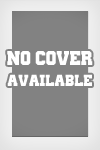
NBA2K15 Explorer v0.27 +Importing Full Tutorial HD (Size: 110.39 MB)
Description
FOR NBA2K15 Rosters,Arenas / Stadiums ,Cyber Faces,Editing Tools , Graphic Mods and more visit: http://www.moddingway.com/gamedc/327.html or http://www.nba2k.org/ Version: 0.27 #Features# -Importing Capabilities -IFF Import support (also supports iff files extracted from RED MC) -Texture Import (png,jpg,dds image formats supported) -Ultra HD Texture import support -Exporting Capabilities -IFF Exporting -Texture Export to DDS format -Model Export in obj format -Previewing Capabilities -Texture Previewing -OGG file player included -3D Model previewing Features: Archive Exploring Customizable Exploring based on User Preferences Archive Contents Extraction OGG Sound Player embedded for previewing game sound files OpenGL texture viewer for previewing game texture files Texture Export Support (Automatic convertion to dds legacy format) NBA2K15 Explorer allows a quick exploring of the 2K15 archives. Its interface is split into 3 sections. It offers the ability to load game archives based on user selection, and parse the contents of each again, after user interaction. For every subarchive opened there is the possibility to extract its contents to a desired location but also to preview them. Preview support for now limits to json files (on the Text Editor), OGG sound files (on the Media Player), ZIP files (on the Archive Explorer) and DDS files on the OpenGL viewer. It also offers an Information Panel, in order to provide information about the file currently open. NBA2K15 Explorer is still under development so there is always room for improvement. There could be bugs around which i haven't yet found, or there could be files which do not still open, or give out errors on the console. For this particular reason, i have intentionally left the app run under an output console, which automatically opens when you are running the tool executable. So if anyone has noticed something wrong with the tool, grab a screenshot of the console and send it over. How it works DO NOT try to open anything before reading this, you will save much time and you will thank me later xD. Before opening anything, open the Preferences under the Options menu. From this preferences window you can select the archives of which file you want to explore. 1C, 1L and 1K together contain nearly 200,000 subarchives when the total of subarchives is 360,000. That means that if you still want to load those files and explore their contents, you will have to WAIT. And wait patiently, because it may take up to 7-10 minutes to load everything depending on the computer of course. I advice you to explore these files separately if you want to. Now having your preferences set, the only thing left is to click open and select the 0A file. Thats it, after a while you will see all the archives in the treeview together with each one's subarchives listed. DO NOT try opening any other file. OPEN ONLY 0A file. This one contains all the information about all the rest files. In order to explore a subarchive, simply double click on it. By double clicking the tool will ask you to open the file that the subarchive belongs, if its not already opened. By double clicking you will see all the subarchive contents on the down left list view. Double clicking again on this listview will attempt to open the selected file. Note If the file you seleted is a Zip file, its contents will appear on the Archive Explorer Tab. I have implemented a custom zip file parser, so you can again double click on any zip file subfile and the tool will try to preview it. For example if its a texture it will open in the OpenGL viewer, if its a json file it will open in the Text Editor. File Exporting IFF Contents In order to export subarchive contents (or in other words (mostly) IFF contents) ,on the Archive Contents listview, make your selection with the mouse, hit rightclick and click Export. A dialog will show up with saving directory options. Textures If you are mostly interested in textures, the best solution for exporting is via the OpenGL previewing window. After opening a DDS file, right click on the viewport and select Save Image. This will save your image in legacy dds format wherever you select to. TODO Add Import functions Add 3D model preview support Store user settings externally Get rid of the open file dialogs and parse the file from the game directory directly Sharing WidgetTrailerScreenshots     |