SimCity.2013-VULPESZEDRA v1.3 Game and Server Emulator for Win7 / Win8seeders: 8
leechers: 0
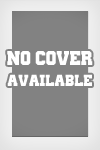
SimCity.2013-VULPESZEDRA v1.3 Game and Server Emulator for Win7 / Win8 (Size: 2.03 GB)
Description
SimCity.2013-VULPESZEDRA v1.3 Game and Server Emulator for Win7 / Win8
Works on Windows 8! GAME INFO This is a new SimCity that delivers unprecedented depth of simulation, with the new GlassBox engine where everything you see is simulated even down to each individual Sim in your city. The model-like world and detail of the simulation make this the most responsive and personal SimCity ever. This is also the most expansive city management game yet where you can control a region that delivers true multi-city scale and play a single city or up to 16 cities at once each with different specializations. Multiplayer is also a first for the series, which adds a new dimension to your game as your decisions impact both your city and your region and creates new ways to play by collaborating or competing to earn achievements. Finally, SimCity is a live service that simulates real time updates from new challenges to new features and content. INSTRUCTIONS Prerequisites: -Uninstall Origin completely. -Delete all other SimCity 2013/5 copies on your computer. -Delete SimCity from your Origin Games folder if you tried this server emulator from Vulpes Zedra before or it will NOT work. **IMPORTANT** -If you already tried this with the old version, don't try to use the patch. Just start over from the beginning. Install: 1. Move the files a folder called SimCity into Program Files or your games folder. It doesn't have to be C:/Program/SimCity like before, mine worked from an external hard drive. 2. Open the folder called Extra double click the certificate called "Electronic Arts, Inc CA". When it pops up, click Install Certificate and go through until you get to "Certificate Store" page with some options. Click the second bullet point, then browse, then select the Trusted Root Certificate. Now just go through and hit next and OK until its finished. 3. In the same "Extra" folder, find the "hosts" files and into C:WindowsSystem32Driversetc and overwrite. You can back up the old one if you like. If you ever want to use Origin legitimately, you need to revert to the old one. 4. Now find Start.exe in the SimCity folder and run it. Once it starts, click Start Server and it will say Everything sounds good! If some firewall prompts come up, click Allow. You must run this every time you want to play SimCity, so make a shortcut on your desktop if you would like. Minimize it if you wish, but don't close it. Note if you're concerned, it says 1.2 but it really is 1.3 as the Activate button was added. 5. Go back to the Extra folder and run the Origin installer. When you get a few check boxes, uncheck everything besides the two about shortcuts. They are optional. 6. When Origin finishes, it will prompt you to log in. It does not matter what you use as you username and password, as it will not check them online. Just enter something and it will work. 7. Once it opens, click the My Games tab. Click the SimCity box and then hit the Download button. If it says Play and not Download, you NEED to close Origin and delete the SimCity folder from the Origin Games folder somewhere on your hard drive. It will prompt you a few more times, just agree and let it download. 8. Once it is finished, click SimCity and hit Play. I believe if you are on Windows 7 it will work and you are good to go. But if not, IT WILL DO NOTHING. This is OK. Just go back to the server window from Step 4 and click Activate at the top. It will say Successfully Activated and now try to run SimCity. 9. The SimCity launcher will appear and begin to update. Let it do its thing. Once its finished, click the little button to restart, then click the play button, and you will be playing SimCity finally after monthes of waiting. Play: 1. Open Start.exe 2. Click Start Server and keep it open. 3. Double click the SimCity icon on the desktop or run it from Origin. 4. When you're done, click "Stop Server" 5. Finnaly click "Exit". Sharing WidgetTrailer |
All Comments