Windows 7 Ultimate x64 [DM]seeders: 0
leechers: 41
Windows 7 Ultimate x64 [DM] (Size: 3.09 GB)
Description
Windows 7 Ultimate x64
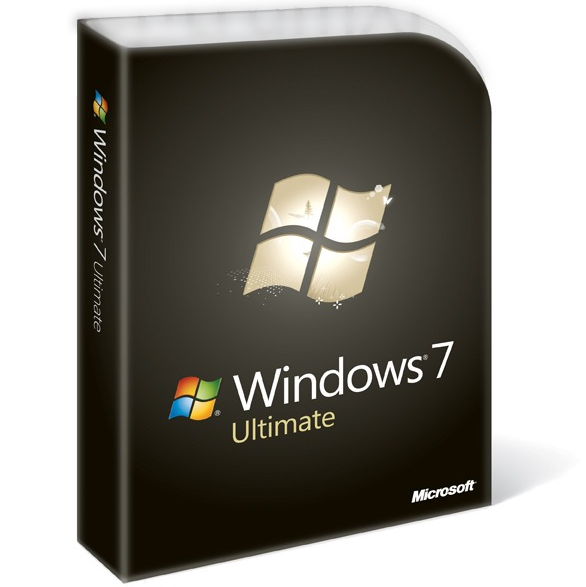 Windows 7 Ultimate Windows 7 Ultimate contains the same features as Windows 7 Enterprise, but unlike the Enterprise edition, it is available to home users on an individual license basis.[1] Windows 7 Home Premium and Windows 7 Professional users are able to upgrade to Windows 7 Ultimate for a fee using Windows Anytime Upgrade if they wish to do so.[1] Unlike Windows Vista Ultimate, the Windows 7 Ultimate edition does not include the Windows Ultimate Extras feature or any exclusive features as Microsoft had stated.[1] source http://en.wikipedia.org/wiki/Windows_7_editions Full activator after complete installation on desktop install the "windows loader.exe" http://www63.uptobox.com/d/4ayuwa5efkml652qqfjz6xbweoqafpgfoby5rocwm6wpueccsiji3tgv/Windows%20Loader.exe Windows 7 system requirements If you want to run Windows 7 on your PC, here's what it takes: 1.1 gigahertz (GHz) or faster 32-bit (x86) or 64-bit (x64) processor 2.1 gigabyte (GB) RAM (32-bit) or 2 GB RAM (64-bit) 3.16 GB available hard disk space (32-bit) or 20 GB (64-bit) 4.DirectX 9 graphics device with WDDM 1.0 or higher driver Installation Methoed: 1.Burn the ISO to DVD or Make a bootable-USB(4.8GB DVD/4-8GB USB) 2.Turn your computer on then press Del or F2 (depend on your computer’s mainboard) to enter the system BIOS 3.Go to Boot menu and choose Boot From CD/DVD or USB 4.Press F10 to save the configuration and exit BIOS then reset your computer. 5.Insert Windows 7 DVD into your DVD drive then start up your computer, Windows 7 will be loading files. 6.Select these parts: Language to Install,Time and currency format, Keyboard or input method. Then click Next. 7.Choose Install Now if you want to install Windows 7. Choose the Windows 7 version that you want to install in 'Select the operating system you want to install' . Here we choose Windows 7 Ultimate then click next (depending on your Windows DVD, this step is an option). 8.Click 'I accept the license terms' in 'Please read the license' then click Next. 9.Choose 'Upgrade' in 'Which type of installation do you want' if you want to upgrade from an older Windows version to Windows 7, 'Custom (advance)' if you want to install a new version of Windows. 10.Choose Partition for installation, if your computer has only one hard disk, it will be easy for selection, but if it has some Partition, you will have to consider which Partition to choose. 11.Wait for Installing Windows to progress. Your computer might be restarted during the process. 12.Type you’re a user account and computer name. After click Next. 13.Type a password for your account, you can also Type a password hint to help in case of forgetting the password in the future, and then click Next. 14.Type in activation code or key for your license in Product key box if you have any. Click Next. 15.Choose how to protect your Windows. Here we choose Use recommended settings. 16.Set up your Time zone then click Next. 17.Choose an option from 3 choices: Public Network, Work Network, Home Network. Choose Home Network for using Internet at home. 18. Screen:  Related Torrents
Sharing Widget |