-XBT- Everplex PS3 Controller to Dolphin Wii Configseeders: 8
leechers: 1
-XBT- Everplex PS3 Controller to Dolphin Wii Config (Size: 6.87 MB)
Description
-XBT- Everplex PS3 Controller to Dolphin Wii Config
 ABOUT: Included in this torrent are custom Xpadder and Dolphin configs so that you can use your PS3 controller to play Wii games emulated on the Dolphin Wii Emulator. Also I included the necessary MotionJoy and Xpadder applications that you need to get the PS3 controller working with your computer. You simply need to install the included MotionJoy.exe (choose 32 bit or 64 bit) Then after you are set up and your PS3 controller is recognized by MotionJoy, you simply need to run the Xpadder.exe - I have configured it so it automatically loads the custom profile config I made. No installation necessary. Please read the detailed instructions and follow it step-by-step. It's really quite easy if you just follow the directions. You should be set up in only a few minutes. REQUIREMENTS: * A decent computer able to play Wii games * A PS3 Controller (Xbox 360 controller might work but I haven't tried that so I can't confirm.) * A Wii file to play in the Dolphin emulator * MotionJoy [INCLUDED] * XPADDER [INCLUDED] * XPADDER Configuration [INCLUDED] * Dolphin Emulator * Dolphin Emulator Configuration File [INCLUDED] * Ability to follow instructions * Approximately $0.00 INFO: First if you haven't already, download the Dolphin emulator which is the official emulator for playing Wii games. Official Website: http://dolphin-emulator.com/download.html Using this emulator I have been able to play all games at full 1080p resolution on a big screen 32" flat screen TV using an HDMI cable from my laptop. I did so in maximum resolution with no lag or glitches or anything whatsoever, and using maximum anistropic filtering and other graphics settings. To use such high settings you'll need to go into Options > Graphics Settings, and change some settings. Also of course you need the games. You'll probably need to download the games if you don't already have it. p.s. Don't bother to download Super Mario All-Stars. This is because the Super Nintendo version of that is much better, and using Snes9x Emulator with the best graphics settings it looks better than the original. RECOMMENDED DOLPHIN VIDEO SETTINGS (If your PC supports it): Here's the video settings I'm using: GENERAL TAB: * DirectX11 * 1920x1080 ENHANCEMENTS TAB: * 2x Native * Antialiasing: 8 Samples (Quality level 32) * Anistropic Filtering: 16x Don't change anything else in the graphics settings. SUGGESTED DOLPHIN WII GAMES: Games you might want for Wii: * Rayman Origins * The Legend of Zelda - Skyward Sword * Need for Speed The Run * Super Smash Bros Brawl * Super Mario Galaxy * New Super Mario Bros 2 - The Next Levels * Mario Kart Revolution * Kirbys Return To Dreamland CONTROLLER: Using a PS3 controller I get the true gaming experience. However, it took hours to create all the configurations, and lots more time writing up detailed instructions so that it only take you a couple minutes to get up and running with no skill required. This might also work with an Xbox 360 Controller, but I can't confirm because I have only tested the PS3 controller using my configurations. CONNECTING YOUR PS3 CONTROLLER TO YOUR COMPUTER: A. Setting up your computer for PS3 controller: Open the MotionJoy.exe Installer run it. 1. Go to "Driver Manager" tab. 2. Plug in your playstation controller and it should appear on the list. 3. Select the controller under "Hardware Location" by checking the box. 4. click "Load driver" and let it install. 5. Go to "Profiles". 6. Select "Playstation 3" with the bullet marker. 7. Keep MotionJoy open. B. Setting up Bluetooth (Optional) Open MotionJoy if it is not already open. 1a. Make sure your Bluetooth is on, if you have Bluetooth integrated into the motherboard. 1b. Make sure your Bluetooth is plugged in, if you have a Bluetooth Dongle. 2. Make sure your Bluetooth is the correct version. It needs to be version 2.0 or higher bluetooth. 3. Make sure your Bluetooth drivers are installed. Go to Device Manager in Windows to make sure they are installed. 4. Go to Driver Manager tab in MotionJoy. 5. You may notice that now you have a second thing there. Even if you have nothing plugged in you still see something listed under hardware location. It will be named like Port_#0004.Hub_#0003. Under the last column where it says MotionJoy on this same section, does it have a red X or a check mark? If it has a red X then you need to install the drivers. So just check the box for that hardware and click the button below that says, "Load driver". Wait for it to finish installing the driver. 6. It may ask you to restart your computer. If so, then restart your computer. 7. Open up MotionJoy application again if you have restarted your computer. Now click the BluetoothPair tab. 8. Now your bluetooth adapter should show up! 9. Now connect your PS3 controller to USB (it needs this to configure the Bluetooth). 10. Once it recognizes both the Bluetooth adapter and the DUALSHOCK 3 controller, then just click "Pair Now". 11. It still won't be working yet. Go ahead and unplug your PS3 controller. 12. Click on the Profiles tab. Under Connected game controller(s) you should see "1.Dualshock 3/sixaxis (Bluetooth)". 14. If so, then great. Just click the "Enable" button (probably a pink button). C. Getting ready: Open Xpadder.exe and keep it open. 1. Go back to the MotionJoy window which you left open, or, reopen it. 2. Click "Enable" highlighted in pink. 3. Close Motion joy. 4. Repeat these steps before every use or glitches may occur. 5. Now your PS3 controller should be working over Bluetooth! p.s. You can still use your mouse and keyboard, and for certain things you might want to do so. FINISHING UP CONFIGURATION FOR USING PS3 CONTROLLER WITH DOLPHIN WII EMULATOR: STEP 1  SCREENSHOT A Make sure that your Xpadder looks like the screenshot A. Keep Xpadder open, but go ahead and minimize it. STEP 2 Put the file "Everplex PS3 Controller Wii Config.ini" in Dolphin > User > Config > Profiles > Wiimote STEP 3 Open Dolphin. STEP 4  SCREENSHOT B Go to Options tab > Wiimote Settings STEP 5  SCREENSHOT C Under Wiimotes choose "Emulated Wiimote" Click the Configure button STEP 6  SCREENSHOT D Under "Device" in the top left, choose DInput/0/MotioninJoy Virtual Game Controller STEP 7  SCREENSHOT E Under "Profile" in the top right, choose Everplex PS3 Controller Wii Config STEP 8 Click OK. Click OK again. DONE! Now you're ready to play your game! Enjoy! ENJOY! ========================================= Click on my name to get the rest of my torrents: -XBT- ========================================= Sharing Widget |
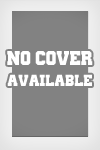
All Comments