Overgrowth (Wolfire Games) (ENG) (build 207) [Alpha/Steam Early Acces]seeders: 10
leechers: 4
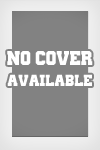
Overgrowth (Wolfire Games) (ENG) (build 207) [Alpha/Steam Early Acces] (Size: 2.19 GB)
Description  INFORMATION : Year: 2014 Genre: Action, Indie Developer: Wolfire Games Publisher: Wolfire Games Language: English Language: no / not required Publication Type: Alpha Version of the game: build 207 (6 August 2014) Platform: PC (Steam) Tabletka: Not required Minimum System Requirements OS: Windows XP or later Processor: Passmark CPU 1000 or better Memory: 2 GB RAM Graphics: Passmark GPU 200 or better with OpenGL 2.0 support Hard Drive: 7.5 GB available space Description: Overgrowth action takes place in a world where rabbits, wolves and other animals have to use the paws, claws and medieval weapons to fight among soboy.Eto will be a game with a third person. Overgrowth inherit the context-sensitive combat system Lugaru and gameplay will be different from other fighting games. Mindless waving fists will not a winning strategy, Overgrowth will require a special approach to the fight. Instead learn by complex combos, the player will learn on the fly to fight effectively. I would recommend first train in Lugaru, to understand on what is built Overgrowth. Overgrowth built on a new game engine called the Phoenix. The engine includes a number of advanced features, the most noticeable is a physics-based animation. It also contains an improved model of the motion. Running / jumping / rolls / turns occur smoothly, as well as all the poses and animation will vary depending on the environment, mood and even personality of each character. On the environment of the game will act weather, even the trees will grow faster in the sun. In Overgrowth used intuitive, very simple and convenient system management that avoids the messy and uncomfortable pressing key combinations, as well as their memory that is inherent simulator. The game has only one button attack and multi-function button action, however, Overgrowth allows you to perform dozens of combat maneuvers. Overgrowth levels acquaint players with the decor and certain tasks required to perform. However, despite the fact that the game has a purpose, you are given complete freedom to decide how, where and when to attack. Freedom of action gives the player to choose the path that he likes. Characters controlled by the computer in Overgrowth - creating self-centered. Ego can make enemies attack the player alone, but if it becomes clear that the battle to face threatens them with death, they turn around and flee for help. Unlike the bad guys in most Hollywood films, artificial intelligence in Overgrowth does not care about that fight entertainment can be spoiled by a blow from behind or attack group. Frequently occurring errors 1) On the way to the game should not contain Russian letters. (Optional, if the version of the game> 200) 2) The name of your user folder should not contain Russian letters. (<200) 3) Documents should be called Documents. (<200) 4) The game must be run in compatibility mode for Windows98 / Me. (Optional (<200)) 5) The game must be run with administrator privileges. (Optional (<200)) 6) Your graphics card should be on this list: http://wiki.wolfire.com/index.php/Supported_Video_Cards 7) video card drivers need to be updated to the latest version. 8) You must have the latest version of the game. The list is not complete and will be supplemented and changed with the times! Settings config file File is: C: Users Documents Wolfire Overgrowth Data Description of the graphics settings file: screenwidth: Screen width 800 screenheight: Screen height 600 fullscreen: Fullscreen / Windowed mode is true / false vsync: Vertical Sync true / false multisample: Smoothing 0..4 (0-min.znachenie, 4-max value) anisotropy: Anisotropic texture filtering 0..5 (0-min.znachenie; 5 max value) post_effects: Post-effects of true / false shaders: Shaders true / false texture_reduce: Reduced texture quality 0..4 (0-not reduced, 4-worst texture) gamma_correct: Gamma true / false gpu_skinning: skinning characters means GPU true / false baked_shadows: Static shadow of true / false blood: The amount of blood in the game (0-disable all blood bleeding off 1, 2 include all blood) blood_color: 0.5 0 0 (Use RGB) detail_objects: Display of small objects (rocks, grass and other) true / false In addition to changing the settings in the config file, you can do one more thing: Go to the folder with the game, there is a file Safe Browsing Bloom (4,11 MB), change its name to the Safe Browsing Bloom1, then find the file Safe Browsing Bloom Filter 2 (763 KB), and change its name to Safe Browsing In addition, you can turn off the music music: false in the config file, it eliminates the lag in the game The remaining parameters config file: fps_label: Displays the field with the current fps true / false sound_label: Displays the fields with the names of files currently in use sounds true / false visible_raycasts: All raycast'y will be displayed on true / false visible_sound_spheres: Sound sources and their range will be designated areas on the screen, true / false editor_mode: Run the game in edit mode true / false invert_y_look: Reverse the mouse along the axis Y true / false music: Turn on / off the music in the game true / false media_mode: Menu does not run with the option debug_key_presses: Display console keystrokes true / false auto_camera: Locked camera following the character of true / false split_screen: Splitskrin (used for two players) true / false (if false, the display mode of the two players will be like in fighting games, side) report_case_errors: Outputs error of invalid characters in the path of the game true / false background_process_pool: Using the background processes for converting textures true / false main_menu: Loading main menu when you start the game true / false mouse_sensitivity: Mouse Sensitivity 0.5 - default key [quit]: esc - Output key [slow]: tab - Slow key [fast]: (does not work) key [crouch]: lshift - Sneak key [jump]: space - jump key [screenshot]: f7 - Screenshot key [transparent_screenshot]: f8 - Transparent screenshot key [console]: `- console (does not work) key : a - Move right key : d - Move Left key [up]: w - Moving Forward key [down]: s - Moving back key [item]: e - Fold in the sheath current weapon key [drop]: q - Choose a subject key [chat]: t - Chat (not working) Installation 1. Set irgu a convenient place for you 2 Play Related Torrents
Sharing WidgetTrailer |