Reshade and Sweetfx for Grand Theft Auto V - Anti-Aliasing Zero Performance Lossseeders: 0
leechers: 5
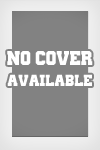
Reshade and Sweetfx for Grand Theft Auto V - Anti-Aliasing Zero Performance Loss (Size: 1.53 MB)
Description
Run the provided "ReShade Setup" tool, press "Select Game" and browse to your targeted game's executable file. The setup then tries to detect which API the game uses for rendering and uses that knowledge to continue the installation progress. If auto-detection failed, choose the correct API from the list yourself. Setup then copies and renames ReShade + SweetFX to the game directory and finally provides you with the option to start the game right
away. That's it! Next time your run the game, you should see the ReShade greeting popping up and a SweetFX welcome message displayed in your game. If that is not the case, try to do a manual installation. Note that the setup tool is just provided for convenience and in no way required to get ReShade fully working. A manual installation will do the same good. Manually: ~~~~~~~~~ Figure whether the game is 32bit or 64bit and copy either ReShade32.dll or ReShade64.dll to the directory the game executable is in: Figure out which API the game uses for rendering, or any of the following DLL names the game loads and rename the DLL you just copied to that: - Direct3D8 => d3d8.dll - Direct3D9[Ex] => d3d9.dll - Direct3D10.X => dxgi.dll - Direct3D11.X => dxgi.dll - OpenGL => opengl32.dll (for 64bit too) DONE!! If it still does not work, make sure the DLL is loaded at all (a log file with the DLL name is created). Repeat the process with another name from the list. Sometimes the game loads its DLLs from a different directory (a "bin" folder for instance), so try to install ReShade to that one instead. Related Torrents
Sharing WidgetTrailerScreenshots  |
All Comments